- 3 Posts
- 5 Comments

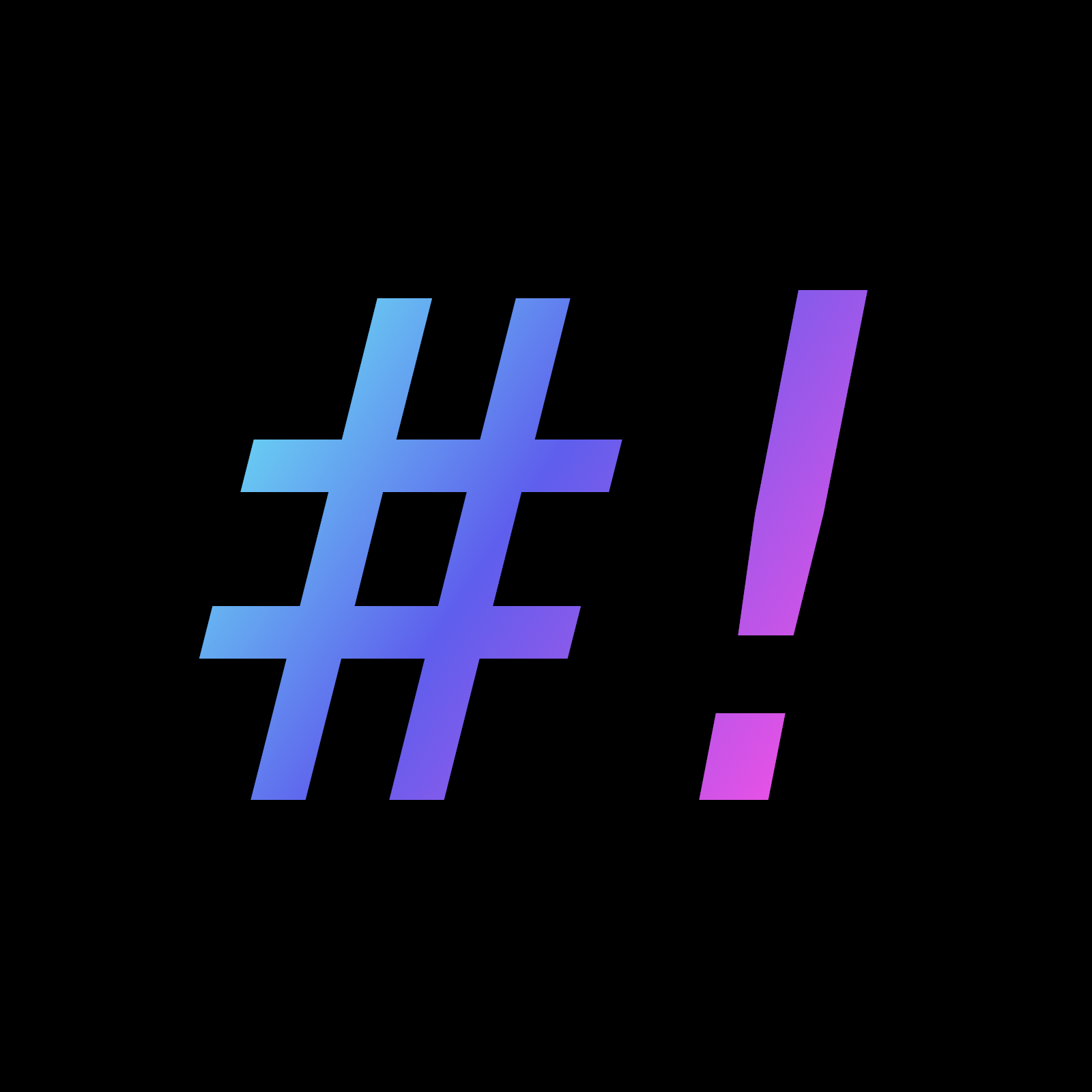 0·2 months ago
0·2 months agofind /your/mp3/directory -type f -name "*.mp3" -exec test -f "/your/mp3/directory/$(basename -s .mp3 {}).txt" \; -exec mp3splt -A "/your/mp3/directory/$(basename -s .mp3 {}).txt" {} \;This one liner should still work, even if your file names have spaces in them because
findnow looks at each individual match, not the entire output. Using a for loop with the results offindwould create a lot of extra pieces of the file names because spaces separate the arguments. However, this single command is harder to read than using a for loop.The idea behind this one is that search operators in
findevaluate to true or false. The firstexectellsfindto run the secondexeconly if the file exists. If the file doesn’t exist, it just ignores it.
Yes, they are different because they are for different flatpak applications.
What’s in the files? Do they have a line called
sockets? Is that line set tox11orx11-fallback? Have you tried adding those options likesockets=wayland;x11;x11-fallback? I usually get an error saying I can’t connect to the display or that X is missing when I revoke access tox11orwayland. Or did you removex11from your system?
It’s likely because it can’t access X11 or Wayland. To fix this, try editing the files in
/home/your_username/.local/share/flatpak/overrides/like I mentioned earlier. Specifically, look for thesocketsline and make sure it includeswayland,x11, andx11-fallbacklikesockets=wayland;x11;x11-fallback;. This should help you launch flatpaks that need X11 access.
man 1 flatpak-overrideOverrides the application specified runtime requirements. This can be used to grant a sandboxed application more or less resources than it requested.
By default the application gets access to the resources it requested when it is started. But the user can override it on a particular instance by specifying extra arguments to flatpak run, or every time by using flatpak override.
The application overrides are saved in text files residing in $XDG_DATA_HOME/flatpak/overrides in user mode.
Scroll down, you will see the
--resetoption to remove the overrides.I noticed you used
sudoto run the command, so I think the override files are stored in/var/lib/flatpak/overrides/. To get everything back to normal, try deleting everything inside that directory.If you want to override the system-wide settings, you can create files in the same format as the ones in
/var/lib/flatpak/overrides/, but put them in/home/your_username/.local/share/flatpak/overrides/.To generate the pre-config settings for a flatpak, you can use the
flatpak -m info app_idcommand. This will show you some info about the flatpak, and the-moption will print out the metadata. You can also save this info to a file by runningflatpak -m info app_id > ~/.local/share/flatpak/overrides/app_id.When you edit the file, pay attention to the
Context,System Bus Policy, andSession Bus Policysections and delete everything else. By default, flatpak is set to share some resources, but you can deny access by adding an exclamation mark before the resource, for example, you could changeshared=networktoshared=!network.If you’re looking for a user-friendly way to manage flatpak permissions, I recommend checking out
flatseal. It’s a great GUI tool that can make it easier for you in this case.That being said, it’s always a good idea to be cautious when using commands posted online. Make sure you understand what you’re doing before copying and pasting anything into your terminal. And if you’re ever unsure about something, there are some great resources available to help you out.
One of the best places to start is the Arch wiki, and I think,
manis a friend everybody needs!

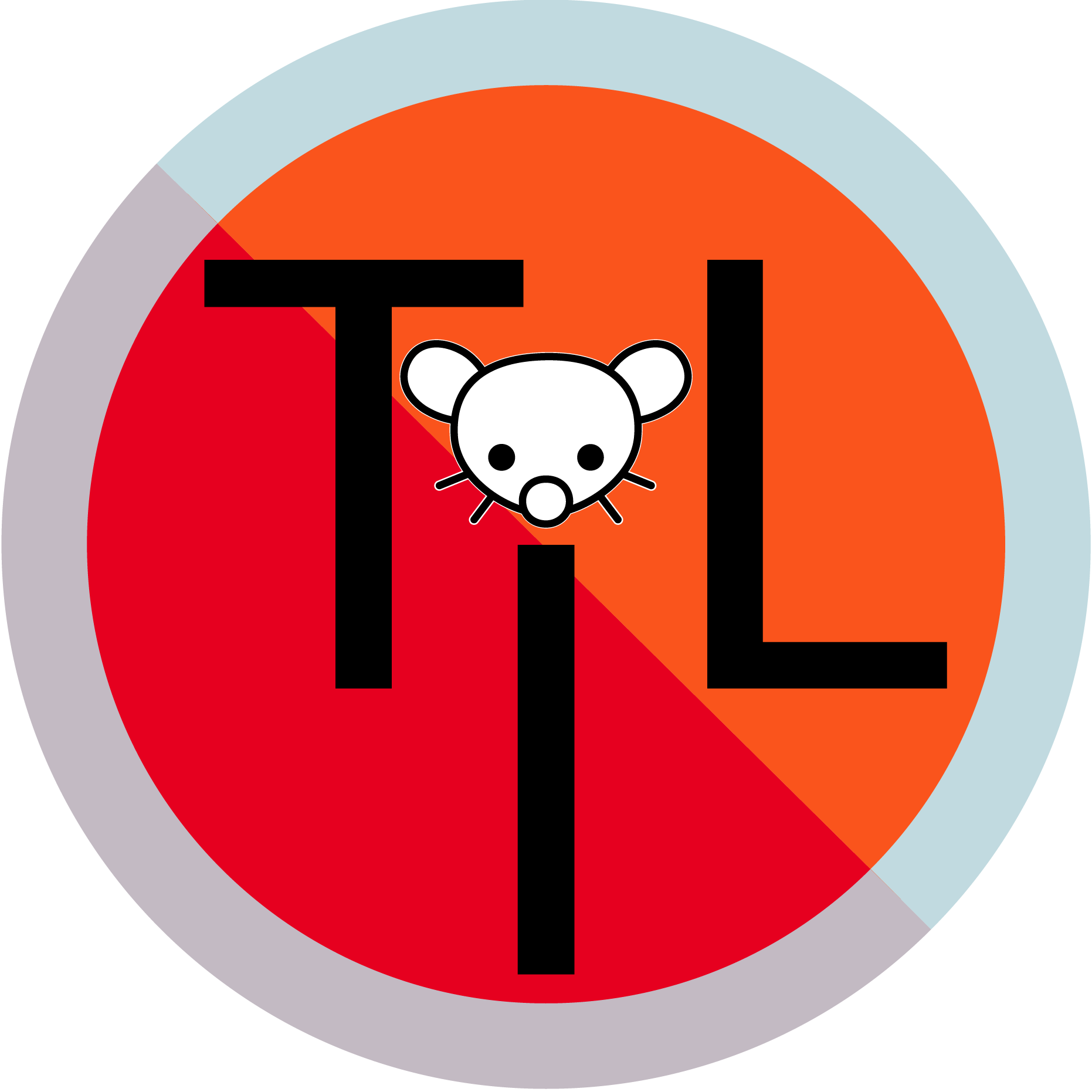


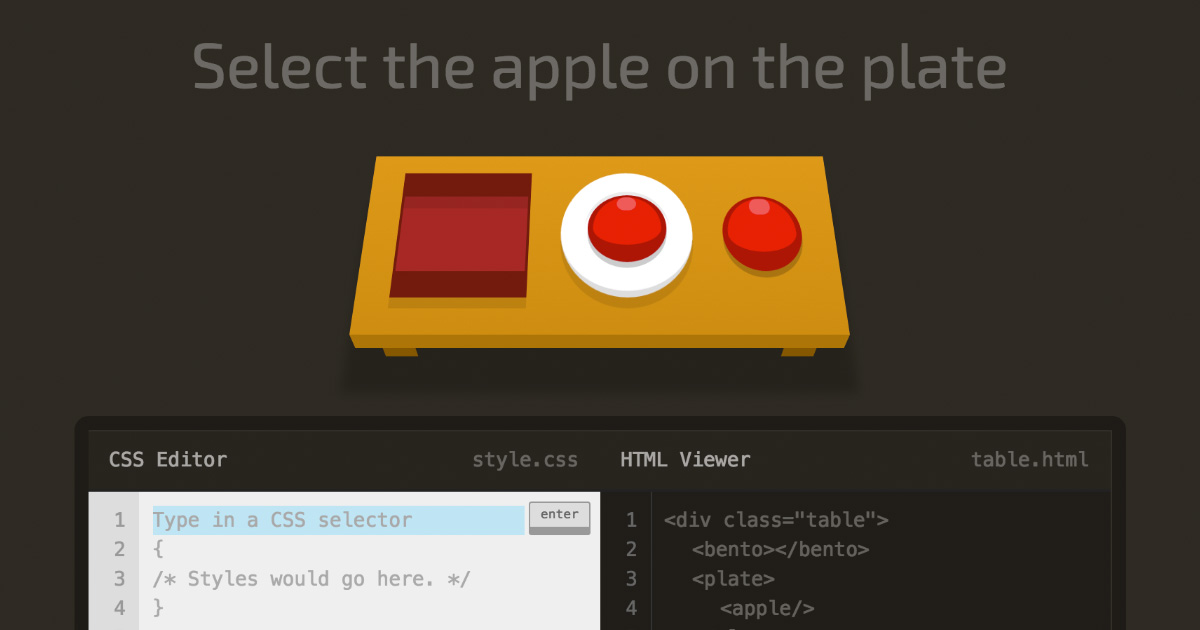

This helps distinguish commands that
findruns from its own arguments. Imagine howfindwould figure out which commands it’s executing, and what their arguments are. The easiest way to do this is to use the standard end-of-command character. That way, you don’t need to create a special way to separate things. You can even put onefindcommand inside another.