Sorry for making a post for such a basic question but I wasn’t able to figure out my own so I’m come here as last resort.
I bought a new CPU, RAM, and motherboard combo and I migrated all my non-conflicting parts from my previous machine, which had a Linux install and a Windows install.
When I booted into the PC, I did not see an option in the boot menu or in the boot order for Linux whatsoever. Only my windows 11 IoT install and my new nanokvm.
I had a asrock x570 extreme4 and switch to a Msi Pro x870E-P WiFi. I have updated to the newest BIOS.
I was previously using systemd as my boot manager until I tried switching over to grub but neither trying to fix system D or installing grub seemed to work for me.
So I was hoping that I could delete my boot partition or somehow start from scratch without deleting any data in my root partition (Btrfs sub volumes) . and get a step-by-step installation guide for me since I can’t seem to understand the arch wiki at my current state.
I would like to give you guys more information about the scenario and more context of what I’ve done, but i’m sadly not capable.

/dev/nvme0n1 is my linux install while /dev/nvme1n1 is Windows 11 IoT

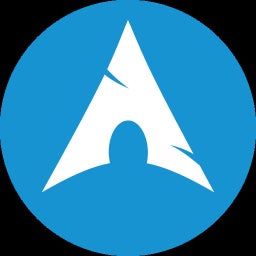
What files do you have in
/dev/nvme0n1p1?From the looks of it, that should be your linux boot partition.
If you can, just remove every other drive temporarily while you focus on that specific drive. This will help avoid making changes to the windows bootloader.
From there, boot into an arch iso, mount your btrfs subvolumes (i.e. /mnt and /mnt/home and /mnt/var/logs and whatever other subvolumes you have), mount your boot partition into your btrfs mount point (i.e /mnt/boot), and then
arch-chrootinto your system (/mnt).From there you’ll be in your actual system. If you’re using
systemd-boot, run thebootctl installcommand. This will copy the systemd-boot UEFI boot manager to the ESP, create a UEFI boot entry for it and set it as the first in the UEFI boot order.If you are using grub, follow the grub guidelines for installing their bootloader (im not familiar with grub commands).
Once that is done, go ahead and run
mkinitcpio -Pto make sure your kernel images are bootable options for your bootloader.After that, exit and unmount the boot and BTRFS subvolumes and reboot.
That should get you back into your system.